This article will walk you through configuring Gradebook settings for your school account. Gradebook settings help customize grade calculations, rounding preferences, and verbal descriptions to meet your institution’s specific requirements.
Instructions to Set Up Gradebook Settings
Step-by-Step Guide
Step 1: Access the Gradebooks Module
- Log in to Edunation.
- Navigate to the Assessment section on the left-hand menu.
- Click on Gradebooks to open the gradebook list view.
? Tip: Ensure you have administrator permission to access settings.
Step 2: Open Gradebook Settings
- In the gradebook list view, locate the Settings (gear icon) in the top-right corner of the screen.
- Click on the gear icon to open the Gradebook Settings window.
⚠️ Note: Changes to settings will apply system-wide, so double-check configurations before saving.
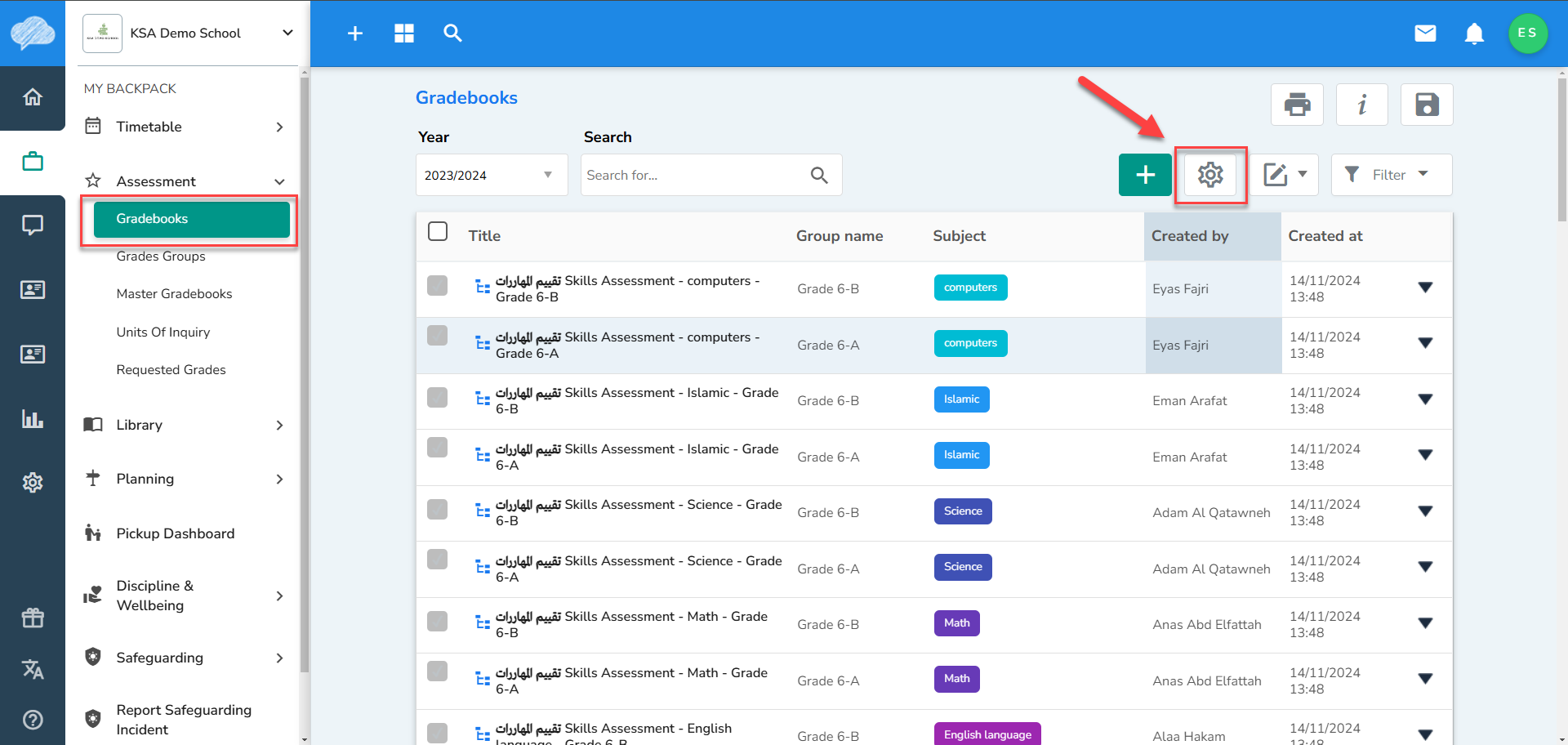
Step 3: Configure Default Grades Settings
- In the settings window, go to the Grades Default Settings section.
- Adjust the following fields as needed:
- Default Maximum Grade: Set the maximum possible grade (e.g., 100).
- Default Passing Grade: Enter the minimum grade required for passing (e.g., 50).
- Enable the Minimum Grade setting if required and define its value.
? Example: Set the Minimum Grade to 40 to ensure no grades fall below this threshold.
Step 4: Set Calculated Grades Rounding
- Scroll down to the Calculated Grades Rounding section.
- Configure the following options:
- Pre-Calculation Rounding: Define how many decimal points to round grades before calculations.
- Overall Grade Rounding: Choose rounding precision for final grades.
- Enable or disable the Rounding Value option based on your school’s preferences.
⚠️ Important: Enabling consistent rounding ensures uniform grade calculations across all gradebooks.
Step 5: Adjust Verbal Description Settings
- Locate the Verbal Description Settings section at the bottom of the settings window.
- Configure the following options:
- Verbal Description Grades Max Length: Set a character limit for descriptive grades (e.g., 4 characters).
- Enable or disable the Allow Multiple Description Comments option.
Step 6: Save the Settings
- Review all configurations to ensure accuracy.
- Click the Save button at the top of the settings window.
✅ Reminder: Notify teachers and staff about any changes to gradebook settings.
